| Navigation |
|---|
| Top • Wiki Home • UCC Tutorial: The Basics • UCC Tutorial: The Settings.ini File • UCC Tutorial: The Data#.ini Files • UCC Tutorial: The Files and Folders • UCC Tutorial: Using UCC • UCC Tutorial: Adding & Updating Compressors • Downloads • UCC Version History • UCC Conversions Index • UCC File Splitter & Merger • Previous Versions Tutorials |
(PLEASE NOTE: THIS PAGE IS INCOMPLETE)
Welcome to the Ultimate Conversion Compressor (UCC) Tutorial. The Settings.ini file is no doubt the most important file in UCC, it is where most of the options and variables for UCC are stored and defined.
The Settings.ini file tells UCC how to look and behave, it also tells UCC all it needs to know about the conversions you are creating.
The files is built in a well organized manner, it is divided into various sections each named, organized and have basic explanation of each option and function.
Let's begin...
Visual Enviroment Variables
This is the first section of the Settings.ini file, it controls the main visual options of UCC such as text & background colors.
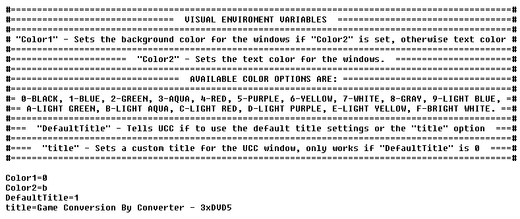
| Option | Required | Values | Explanation |
|---|---|---|---|
| Color1 | No | If Color2 is set, defines the background color of the window, otherwise effects the font color. | |
| Color2 | No | If Color1 is set, defines the font color for the UCC window. | |
| DefaultTitle | No | 1/Blank | If set to 1, Tells UCC to use the default windows title. Leave blank to use a custom title (Defined in option "title") |
| title | Depends | Text String | Sets a custom title for the UCC window. Only required if DefaultTitle is left blank. |
General Conversion Variables
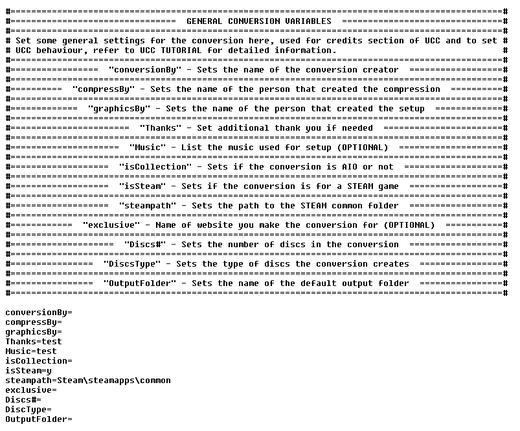
This section is much bigger than the previous one, there are quite a few options, some are optional, others aren't, here's the low down:
| Option | Required | Values | Explanation |
|---|---|---|---|
| ConversonBy | Yes | Text String | Used to display the name of the conversion creator (i.e. Your Name) |
| compressBy | Yes | Text String | Used to display the name of the person who worked on the compression of the conversion. |
| graphicsBy | Yes | Text String | Used to display the name of the person who created the graphics for the conversion installer/setup. |
| Thanks | No | Text String | Used to display thank you credits for whoever else you want to thank |
| Music | No | Text String | Used to display information on the music used for the installer creation |
| isCollection | No | y/Blank | Used to tell UCC if the conversion you're making is an AIO collection or not, set to y only if you do make an AIO conversion. |
| isSteam | Yes | y/n | Used to tell UCC if the game is a STEAM platform game or not so it could display the correct example path to game folder. |
| steampath | Yes | Text String | Type here the type to the STEAM folder within the Program Files folder, this is used for displaying the correct example folder when isSteam is set to y.
Note: There's usually no need to change this from the default value. |
| exclusive | No | Text String | Used to display a line that shows that the conversion was created exclusively for a certain website. |
| Discs# | Yes | Numeric/Text String | Used to tell UCC how many discs in total the Conversion is going to be, this is required because it is used for folder naming throughout the script, if you are not sure about the number you can just input a string of question marks (i.e. ???) or hashtag signs (i.e. ##). |
| DiscType | Yes | Text String | Used to tell UCC the type of media the conversion is meant for (i.e. DVD5, DVD9 or BD25) |
| OutputFolder | No | Text String | Used to define a custom name for the default conversion output location, if left empty UCC will use the default [Conversion_Output] folder. |
Game Variables
This section is used to set the information about the game or games in your conversion, most of the options here are required and cannot be skipped.
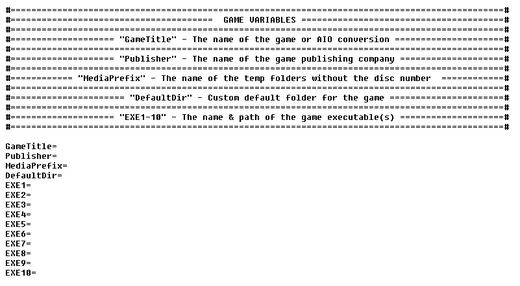
| Option | Required | Values | Explanation |
|---|---|---|---|
| GameTitle | Yes | Text String | Used to tell UCC the name of the game or AIO conversion title.
Note: Used for display purpose and for example & default folder naming. |
| Publisher | Yes | Text String | Used to tell UCC the name of the company that published the game.
Note: Used for display purpose and for example & default folder naming. |
| MediaPrefix | Yes | Text String | Used to tell UCC what short name to use for the folders of each disc in the conversion (i.e. PES_1. PES_2, etc.) |
| DeafultDir | No | Text String | Used to tell UCC what default folder to use for the game if the user cancel the folder selection, if not defined, UCC will use the example folder for default. |
| EXE1-EXE10 | Yes | Text String | Used to tell UCC what executable file or files to look for when selecting the game folder to verify it is correct, the values here can include folder paths withing the game folder if needed.
Note: EXE1 is always required, EXE2-EXE10 are only required for AIO conversions. |

