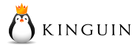| Navigation |
|---|
| Top • Wiki Home • UCC Tutorial: The Basics • UCC Tutorial: The Settings.ini File • UCC Tutorial: The Data#.ini Files • UCC Tutorial: The Files and Folders • UCC Tutorial: Using UCC • UCC Tutorial: Adding & Updating Compressors • Downloads • UCC Version History • UCC Conversions Index • UCC File Splitter & Merger • Previous Versions Tutorials |
This part of the UCC Tutorial will cover in more details the folders found under the UCC [Common\Files] folder and what files they are used for.
Let's begin...
The [Setup] Folder
Out of the four (4) folders you will find inside the [Common\Files] folder this is the most important one and also the only one that isn't OPTIONAL.
There's not much to it though, this is where you put the Setup.exe & Setup.ico files, this is where UCC looks for these files to copy them to the correct location in your conversion.
The only thing to remember here is that if the files are not in the folder UCC will display an error message when it needs to copy them, at that point the user can choose to continue without copying the Setup.exe & Setup.ico, if that is the case, UCC will still copy any other files it needs to copy but the user will have to distribute the Setup.exe & Setup.ico manually to the folders.
The [Lists] Folder
One of the two (2) veteran folders in UCC, just like the [Setup] folder it was moved from [Common] to [Common\Files] in version 4.1.3.2, this is where UCC looks for the relevant text list files if the option UseListFile in the Data#.ini file for the current archive is set to y (yes).
These lists files are an alternative way to provide Include/Exclude list of files for the data archive, they are usually with either .txt or .lst extension.
If you decide to use these list files make sure that you type the name of the list file in the Data#.ini file (no path needed).
If you don't use any list files you should probably remove the folder before releasing your conversion.
Here's a basic explanation of how to write a list file:
Let's say your conversion single disc and you decided to use a list file, in that case you would have set the option UseListFile=y in Data1.ini.
You will need to create at least one (1) list file with the extension .txt or .lst, in the example below I assume you want to both include and exclude files, so in that case you'll have two (2) list files, for the purpose of this tutorial we'll call them like this:
For Include: Include.lst
For Exclude: Exclude.lst
You'll type these file names in the Data1.ini under Include= and Exclude= respectively.
This how list files usually look like:
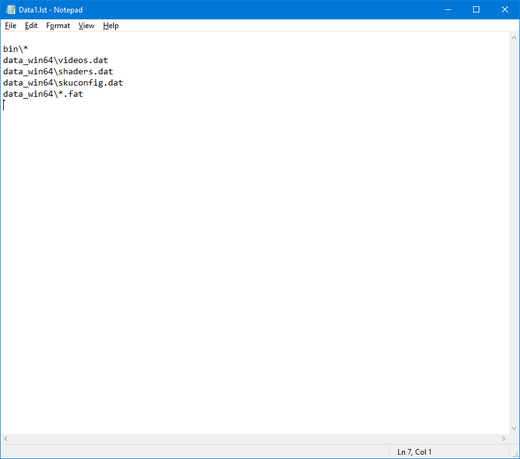
The above screenshot is take from an actual conversion
Please notice that there's an empty line at the beginning and the end of the list of files, while this isn't always required, list file sometime don't work correctly without these empty lines.
as you can see you can use wildcards (*) to indicate all files within the specified folder, you can even have a list file with only a wildcard to compress the entire game folder and only list files in the exclude list files that you wish to specifically exclude from the conversion, like this:
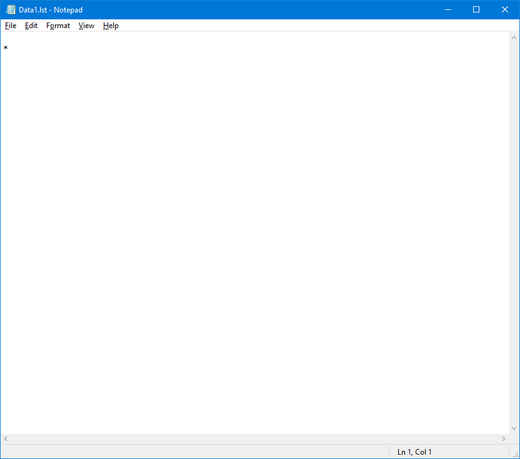
Figure 1: An Include list with a single wildcard (*), this will compress the entire game folder.
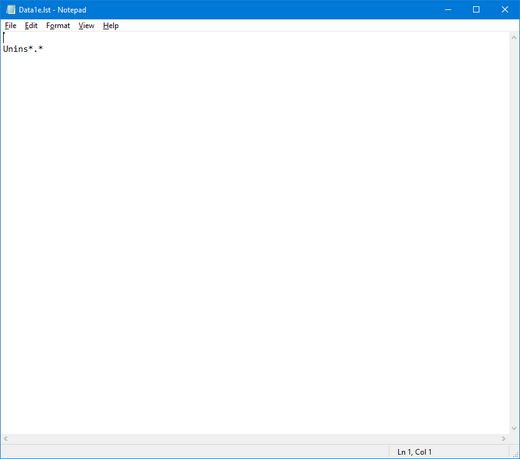
Figure 2: An Exclude list that specify which file or files to exclude, this will prevent the files in this list to be compressed when the Include list is a single wildcard like figure 1
These type of list files will also work for the language specific Include/Exclude options in the Data#.ini files
The [Misc] Folder
This folder is new to version 4.1.3.2 of UCC and it is completely OPTIONAL.
It is used for any additional or extra files you wish to include in the conversion, such as manuals, game updates, readme files and more, the files and folders in this directory will always be copied to the last disc of the conversion.
It is a good practice to leave this folder when you release a conversion even if you do not plan to instruct the users to put files there, it allows each user who download your conversion to add is own files to the last disc of the conversion.
The [Redist] Folder
Another OPTIONAL folder, the [Redsit] folder is used exclusively for the UCC MoveRedist option.
Redist or Redistributables in case you don't know are the files that comes bundled with the game and are required to be installed for the game to work, such as DirectX, DotNet Framework, EA Origin and many others.
This folder is where UCC stores the redist that it moves out of the game folder before compression when the MoveRedist option is set-up, UCC then move the contents of the [Redist] folder to the correct disc folder as specified by the MoveRedist sub-option RedistDisk, so if RedistDisk is set to the number three (3), UCC will move the contents of the [Redist] folder to disc 3 of the conversion.
In cases when the conversion is for a single disc only UCC will ignore the RedistDisk option, more on that in the relevant pages of the tutorial.
Please Note: UCC will create the [Redist] folder in cases where the MoveRedist option is defined but the [Redist] folder is missing.
The [Commands] Folder
This OPTIONAL folder was added in v4.1.3.2 Update 2.0 of UCC.
It is used for the new Pre/Post Commands feature added in the same version and it is where you should put any external command you want to run.
External commands are any command that isn't built-in in the Windows Command Line Environment (Command Prompt).
You should be able to run any command line executable using this folder and the !COMMANDPATH! preset variable.
For any command that is a part of the Windows CMD like Copy, Move, RD, MD, xcopy, etc. you don't need this folder or the above mentioned preset variable.
More on this in the DATA#.INI Section of the Tutorial...
Continue To Next Part: UCC Tutorial: Running & Using UCC
Addendum: UCC Tutorial: Adding & Updating Compressors
| Bottom Navigation |
|---|
| Top • Wiki Home • UCC Tutorial: The Basics • UCC Tutorial: The Settings.ini File • UCC Tutorial: The Data#.ini Files • UCC Tutorial: The Files and Folders • UCC Tutorial: Using UCC • UCC Tutorial: Adding & Updating Compressors • Downloads • UCC Version History • UCC Conversions Index • UCC File Splitter & Merger • Previous Versions Tutorials |
| Affiliates (Advertisements) |
|---|
|
|